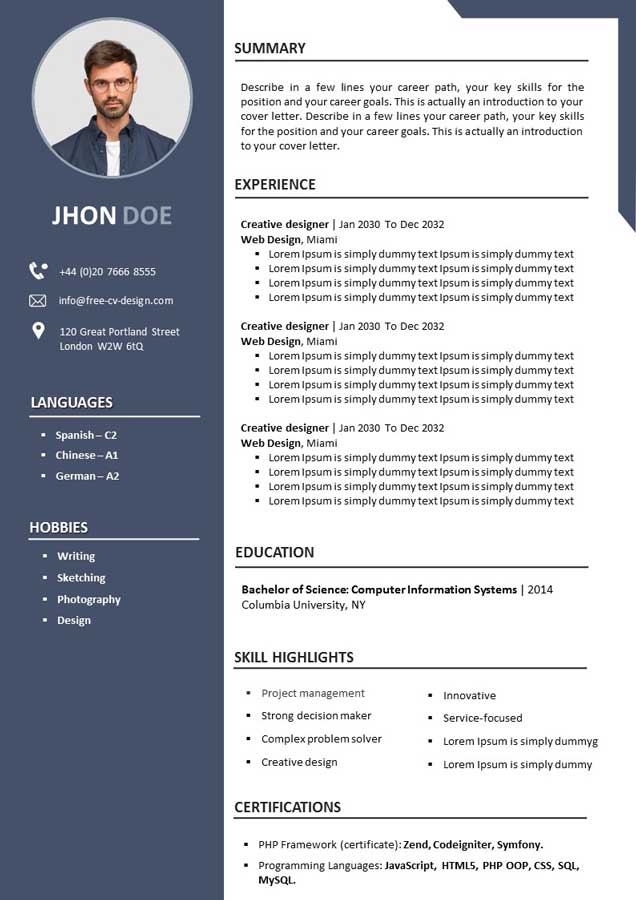CV Template To Print for free
Here is an example of CV template to print for free to download, it is too chic and professional, suitable for the majority of profiles, its download is free and its modification is too easy. Unlike usual CVs, the following CV is organized in an excellent way, each section of the CV illustrates part of your profile with special colors and graphics.
The CV contains a column to the left of it, contains the profile picture, a small description of the profile, the personal details, Hobbies in case you have them. At the top of the CV, there is the name of the profile written in bold; followed by a section that illustrates your professional experiences and your training and development in chronological order, and finally a section dedicated to skills and mastered languages.
The CV template to print is easy; you will have the opportunity to modify it quietly and save it in PDF or PowerPoint format.
Download Your Resume/CV
You are one step away from downloading your free Resume/CV template! Click on the following link to easily download your Resume/CV.
What are the advantages of printing your CV?
Printing your CV in Word or PowerPoint format offers great advantages as it provides a tangible copy that can be easily shared when you encounter someone interested in your profile. This proves especially helpful during university job fairs, for instance. Moreover, it is crucial to have a printed version of your resume when attending job interviews to present to prospective employers.
Quick tip: Before sending your resume via email, consider printing it out to verify the readability of the included information.
How to print a CV on Word and PowerPoint
To print a CV in Word, start by opening the document and reviewing the formatting and layout. Ensure that the content appears as desired on the page. Next, click on the “File” tab at the top left corner of the screen. From the dropdown menu, select “Print.” A print preview will appear, allowing you to check the settings and make any necessary adjustments. Choose the desired printer and the number of copies needed. Finally, click on the “Print” button to initiate the printing process. Wait for the printer to complete the task, and you will have a physical copy of your CV ready to be shared or submitted.
When it comes to printing a CV in PowerPoint, begin by opening the presentation containing your CV. Review the slides to ensure that the content is correctly displayed. Then, navigate to the “File” tab at the top left corner of the screen. Choose “Print” from the options listed. Similar to Word, a print preview will appear, allowing you to review the settings and make any necessary adjustments. Select the desired printer and specify the number of copies required. Finally, click on the “Print” button to start the printing process. Once the printer finishes, you will have a physical copy of your CV from PowerPoint, ready to be shared or presented.
Download this complimentary CV template today!